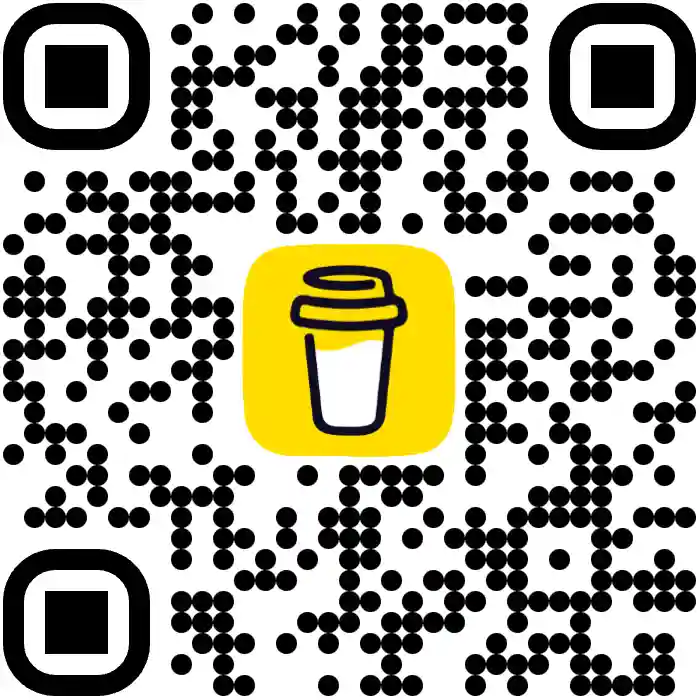Docker
Install
Basic keywords
docker version
docker ps
docker info
docker images
docker container ls
docker container ls -a
docker run hello-world
- docker : 시스템에 있는 docker 사용
- run : 서브명령, 컨테이너 실행
- hello-world : 컨테이너에 실을 이미지 이름
- 컨테이너는 아무것도 꾸미지 않은 버전의 리눅스 운영체제
- 고래가라사대
docker run -it -p 80:80 docker/getting-started- stop
➜ ~ docker ps
CONTAINER ID IMAGE COMMAND CREATED STATUS PORTS NAMES
92d58318f84e nginx "nginx -g 'daemon off" 27 hours ago Up 27 hours 0.0.0.0:80->80/tcp, 443/tcp webserver
0235bd537f03 nginx "nginx -g 'daemon off" 27 hours ago Up 27 hours 80/tcp, 443/tcp boring_hypatia
➜ ~ docker stop nginx
Error response from daemon: No such container: nginx
➜ ~ docker stop 92d58318f84e
92d58318f84e
실행중인 도커 접속
docker exec -it 92d58318f84e /bin/bash
이미지 불러오기
컨테이너 전체 삭제
docker ps -aq
docker stop $(docker ps -aq)
docker rm $(docker ps -aq)
이미지 만들기
# syntax=docker/dockerfile:1
FROM node:18-alpine
WORKDIR /app
COPY . .
RUN yarn install --production
CMD ["node", "src/index.js"]
EXPOSE 3000
docker build -t getting-started .docker run -p 4000:3000 getting-startedcurl localhost:4000docker tag getting-started kenu/get-started:part2
이미지 업로드
docker push kenu/get-started:part2
원격 이미지 로컬에서 실행
docker run -p 4000:3000 kenu/get-started:part2curl localhost:4000
업로드 이미지 삭제
export USERNAME=myuser
export PASSWORD=mypass
export ORGANIZATION=myorg (if it's personal, then it's your username)
export REPOSITORY=myrepo
export TAG=latest
curl -u $USERNAME:$PASSWORD -X "DELETE" https://cloud.docker.com/v2/repositories/$ORGANIZATION/$REPOSITORY/tags/$TAG/
네트워크
AWS EC2
sudo dnf update -y
sudo dnf install docker -y
sudo systemctl start docker
sudo usermod -a -G docker ec2-user
# for ec2-user permission
sudo reboot
docker ps
DOCKER_CONFIG=${DOCKER_CONFIG:-$HOME/.docker}
mkdir -p $DOCKER_CONFIG/cli-plugins
curl -SL https://github.com/docker/compose/releases/download/v2.35.1/docker-compose-linux-x86_64 -o $DOCKER_CONFIG/cli-plugins/docker-compose
curl -SL https://github.com/docker/compose/releases/download/v2.35.1/docker-compose-linux-aarch64 -o $DOCKER_CONFIG/cli-plugins/docker-compose
chmod +x $DOCKER_CONFIG/cli-plugins/docker-compose
docker compose version
Cases
- copy file
docker cp d362659da5fc:/opt/app/app.log .
- d362659da5fc: container id
참고
docker ps
docker images
docker images ubuntu
docker run -i -t ubuntu:12.10 /bin/bash
ps faxw
ls
rm -rf /var /usr /lib
ls /var
exit
ssh dockerdev
sudo -s
docker ps
docker diff 7b882b11bc8e
docker commit 7b882b11bc8e shykes/broken-ubuntu
docker run -i -t shykes/broken-ubuntu /bin/bash
docker push shykes/broken-ubuntu
https://index.docker.io
related
ref
- Docker in 12 minutes
- Docker Compose in 12 minutes
- How to remove docker images containers and volumes
- Getting Started for non-technical
- https://docs.docker.com/mac/step_three/
- docker/whalesay
- docker for mac
 OKdevTV
OKdevTV
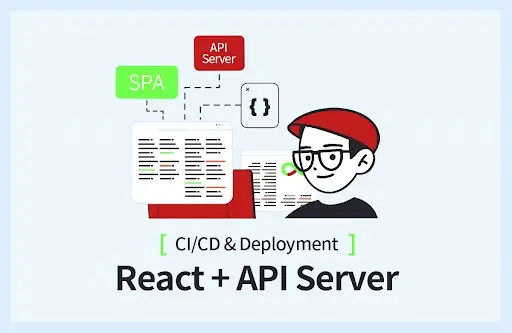 -50% 할인쿠폰: 20652-ab1f1cd4c373
-50% 할인쿠폰: 20652-ab1f1cd4c373